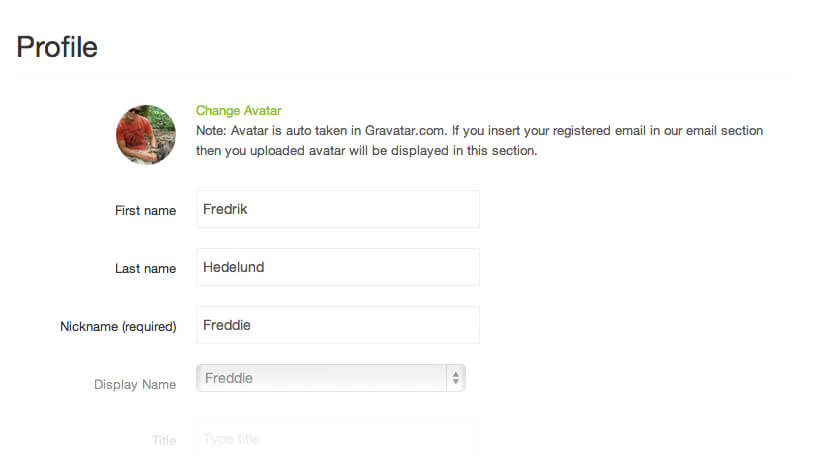How can I edit my profile?
1. To manage you profile hover over your user tab in the top right corner of the site. From the dropdown menu choose “Profile”
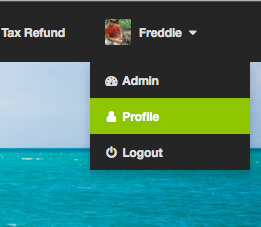
2. To manage your user profile you can also click “ Profile” on the user dashboard which is located within the job board.
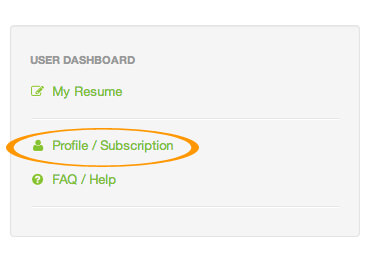
3. Here you can update how you’re seen within the community by changing your display name, nickname, bio info. You’re also able to change your password, add your facebook and twitter profiles.